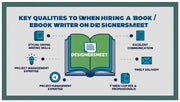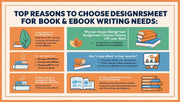Icons are powerful visual elements in interface design. They communicate ideas quickly, improve navigation, and enhance the overall user experience. When used effectively, icons can make a digital product more intuitive, engaging, and visually appealing.
In this blog, we explore the best practices for using icons in UI design and how they can elevate your projects.
Why Icons Matter in UI Design
Icons serve as visual shortcuts for users, helping them understand actions, statuses, and content without reading lengthy text. This is crucial in fast-paced digital environments where users scan interfaces quickly.
Keyword Highlight: icons in UI design, importance of icons, visual communication in interfaces
1. Choose Clear and Recognizable Icons
The key to effective icon use is clarity. Users should immediately recognize what an icon represents. Avoid overly complex or abstract icons unless they are widely understood (like a magnifying glass for search).
Keyword Highlight: clear UI icons, recognizable icon design, simple iconography
2. Maintain Consistency
Use a consistent style, size, and color palette for all icons within your interface. Mixing different styles (flat, outline, filled) or sizes can confuse users and disrupt visual harmony.
Keyword Highlight: consistent icon style, icon design guidelines, UI visual consistency
3. Use Icons to Complement Text
Icons work best when paired with text labels, especially for important or less common actions. This improves accessibility and reduces ambiguity.
Keyword Highlight: icon and text pairing, accessible UI icons, labelled icons for clarity
4. Prioritize Commonly Used Icons
Place frequently used icons where users expect to find them, such as a home icon on the top left or a shopping cart icon in the header. Familiar placement boosts usability.
Keyword Highlight: common UI icons, icon placement best practices, user-friendly icon navigation
5. Optimize Icons for Different Screen Sizes
Ensure your icons scale well and remain clear on all devices. Use vector formats like SVG that are resolution-independent.
Keyword Highlight: responsive icons, SVG icons, scalable UI graphics
6. Use Meaningful Colors
Colors can add meaning to icons, such as red for errors or green for success. Be mindful of colorblindness and maintain sufficient contrast for all users.
Keyword Highlight: color-coded icons, accessible icon colors, color contrast in UI
7. Avoid Overuse
Too many icons can clutter an interface and overwhelm users. Use icons sparingly to highlight important actions or information.
Keyword Highlight: minimalist icon use, UI clutter reduction, effective icon placement
8. Test for Accessibility
Use tools and guidelines like WCAG to ensure your icons are accessible. Include aria-labels for screen readers and ensure icons have keyboard focus.
Keyword Highlight: accessible icon design, WCAG icon guidelines, ARIA for icons
9. Use Icon Libraries and Custom Icons Wisely
Popular libraries like Font Awesome, Material Icons, and Feather Icons offer a vast range of options. Customize icons when necessary to match your brand’s style.
Keyword Highlight: icon libraries, custom UI icons, branding with icons
10. Animate Icons Thoughtfully
Animations can make icons more engaging but should be subtle and purposeful to avoid distraction.
Keyword Highlight: animated icons, UI micro-interactions, icon animation best practices
Conclusion
Icons are essential in UI design, helping users navigate and interact efficiently. By choosing clear, consistent, and meaningful icons, and ensuring they are accessible and responsive, you can significantly improve the user experience. At DesignersMeet.com, we guide designers on how to harness icons for maximum impact.